TerraQuest presents: Snaptrude 3.0
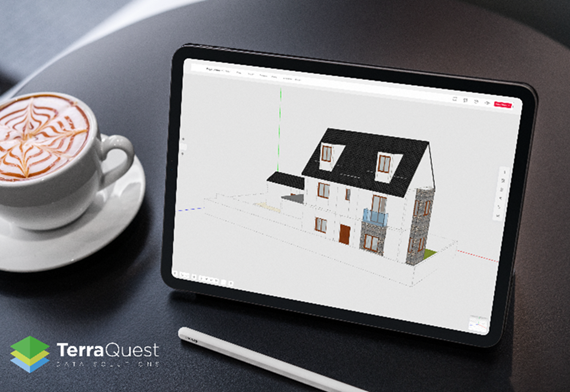
The interface and user experience have been overhauled with the release of Snaptrude 3.0. The revamp was based on extensive user feedback and an understanding of how architects intuitively work.
Improvements include:
- Easy accessibility of all features
- Improved navigation between 2D and 3D environments
- Improved visibility of object’s properties
- Clear library interface
- Improved workspace experience with a project-wise folder structure
- Working with teams in a unified environment
Setting project units and other defaults
It is now possible to set or change the units you want to work with while starting a new project. You can choose between millimetres, meters, feet-inches, and more.
Once a project is created, a new settings button on the bottom toolbar allows you to control project units and other default properties.
Better organised toolsets
With the new UI, feature sets are grouped and restructured for a more seamless workflow. It is much easier to find the tools you are looking for under clearly named tabs. The top bar is divided into the file menu, modelling toolset, and data panel.
The modelling toolbar contains all the tools for drawing, importing objects, setting views, and Snaptrude’s specialised automation features. These are grouped into tabs based on functionality.
A tab has also been added for the most recently used tools for quick access.
The data panel on the right side makes project data more easily accessible. It contains all the auto-calculated data reports and other actionable information for your project. This includes the bill of quantities and area calculations. It also includes a section for comments from your collaborators and saved model views.
Straightforward navigation while working in 2D or 3D environments
On Snaptrude, you can work on 3D views or any storey’s plan views.
In the new interface, you can quickly toggle between these environments using the View Toggle button, or Ctrl + Tab (or Cmd + Tab on Mac). Working on multi-storey projects is much easier now with storey’s separated into an accessible section. Clicking on a storey takes you to the storey plan.
You can hover on a storey to view more options. Click on the arrow that appears when you hover on a storey number. The dropdown allows you to change storey height, storey name, select all the rooms/ objects on the storey, and hide the storey.
Many users wish to use Snaptrude on the run, without a mouse. Explicit pan, orbit and zoom buttons are added to the bottom bar. Intuitive keyboard shortcuts are also added for the most commonly used features.
Editing object’s BIM properties
When an object is selected on the canvas, its BIM properties panel automatically opens. If it does not, click the Properties button to display it.
Libraries re-organised for faster workflow
Snaptrude has a built-in library of materials, fenestration elements, parametric staircases and furniture.
A search bar has been added to make it easier to search for the objects you are looking for from Snaptrude’s extensive library. All the tools for adding objects and categories to the library are also located here.
Categorisation of doors and windows has improved, allowing users to select the type of door, and the number of shutters, for example.
Read more information on the latest features and to learn more about Snaptrude.





